How to Set Up Google Gemini Privacy
Data training opt-outs and other settings as of October 1, 2025
General Set Up for Lawyers
I will be providing guides on how to configure the privacy settings on three common consumer large language model (LLM) tools: Google Gemini, ChatGPT, and Claude. In this post, I will provide a guide on how to configure a consumer Google Gemini account’s privacy settings based on an attorney conducting legal research. Please note that these instructions are neither a substitute for proper data controls (e.g., proper handling of attorney-client privileged data or personally identifiable information) nor are they are replacement for a generative AI policy for your law firm. This information is current as of October 1, 2025.
You can change the settings on a desktop computer or mobile phone, but the menu options have slightly different names. I will explain using the desktop options with the alternative names for mobile also noted.
Key Point
“Help improve” is a euphemism for “train future models on your data.” This is relevant to both audio and text opt-outs.
This guide assumes you have a Google account signed in to Google Gemini.
Overview
- Opt out of training on your audio data. (Euphemistically: “Improve Google services with your audio and Gemini Live recordings.”)
- Configure data retention and auto-deletion, which is necessary to avoid training on your conversations with Gemini. (Euphemistically: “your activity…helps improve Google services, including AI models”).
- Review a list of “your public links.”
To subscribe to law-focused content, visit the AI & Law Substack by Midwest Frontier AI Consulting.
1. Opt Out of Training on Audio
Risk: Memorization, Conversation Privacy
I strongly advise anyone using generative AI tools, but especially those using it for potentially sensitive work purposes, to opt out of allowing these companies to train future models on your text and audio chats. There are numerous risks for this and no benefit to the individual user.
One risk is private chats (text or voice) being exposed in some way during the data training process. “Human reviewers (including trained reviewers from our service providers) review some of the data we collect for these purposes.
Please don’t enter confidential information that you wouldn’t want a reviewer to see or Google to use to improve our services, including machine-learning technologies” (Gemini Apps Privacy Hub).
Another potential risk is “memorization,” which allows generative AI to re-generate specific pieces of sensitive information. While unlikely for any particular person, the risk remains. For example, researchers in 2023 found that ChatGPT could recreate the email signature of a CEO with their real personal contact information. This is significant, because ChatGPT is not a database (see my discussion of Mata v. Avianca): it would be like writing it down from memory, not looking it up in a phone book.
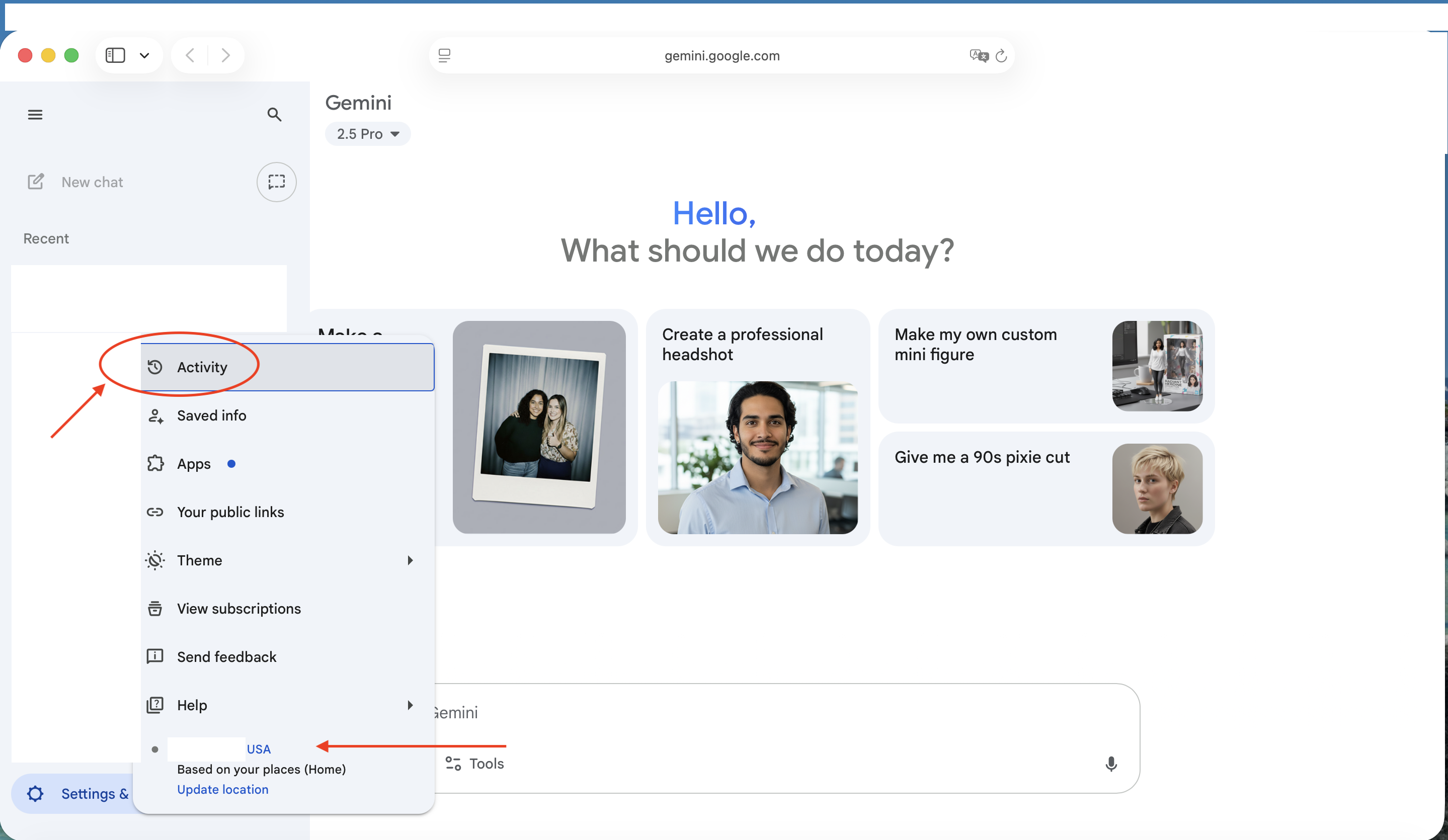
Guide: Opting Out of Audio Training
Click the Gear symbol for Settings, then Activity (on mobile, it’s “Gemini Apps Activity”).
UNCHECK the box next to “Improve Google services with your audio and Gemini Live recordings.”
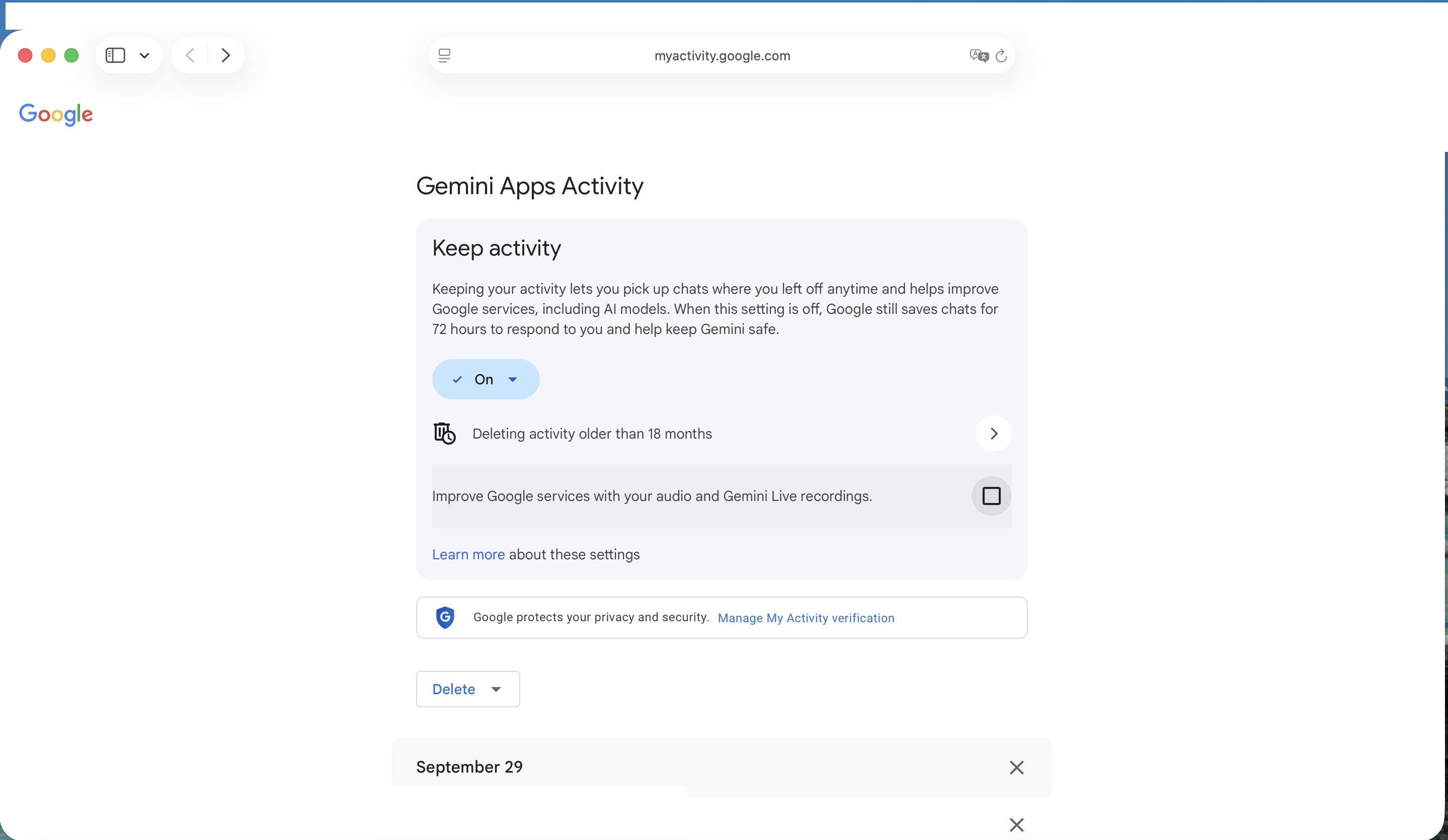
2. Chat Retention & Deletion
Risk: Security and Privacy v. Recordkeeping
You may want to keep records of the previous searches you have conducted for ongoing research or to revisit what went wrong if there were issues with a citation. However, by choosing to “Keep activity,” Google notes that “your activity…helps improve Google services, including AI models.”
Therefore, it appears that the only way to opt out of training on your text conversations with Google Gemini conversations is to turn off activity. This is different from ChatGPT, which allows you to opt out of training on your conversations, and Claude, which previously did not train on user conversations at all but moved to a policy similar to ChatGPT’s of training on user conversations with opt-out. As an alternative, you could delete only specific conversations.
Guide: Opting Out of Text Training
Click the Gear symbol for Settings, then Activity (on mobile, it’s “Gemini Apps Activity”). Click the dropdown arrow “On/Off” and select “Turn off” or “Turn off and delete activity” if you also want to delete prior activity. It is also possible to delete individual chats in the main chat interface.
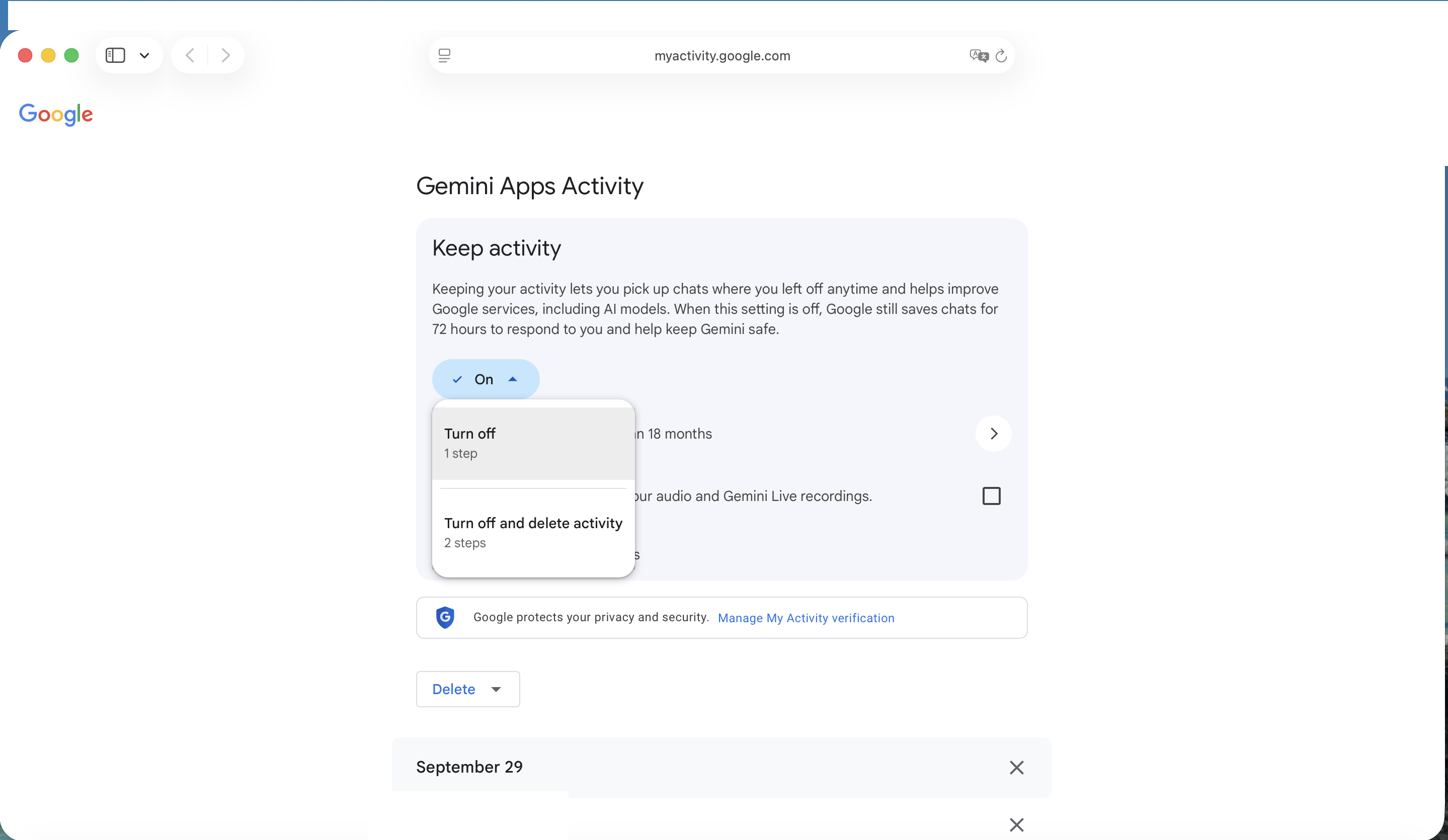
Guide: Auto-Delete Older Activity
Click the Gear symbol for Settings, then Activity (on mobile, it’s “Gemini Apps Activity”). Click the words “Deleting activity older than [time period]” to adjust the retention period for older conversations. This does not mitigate concerns about Google training on your data, but may protect the data in the event of an account takeover.
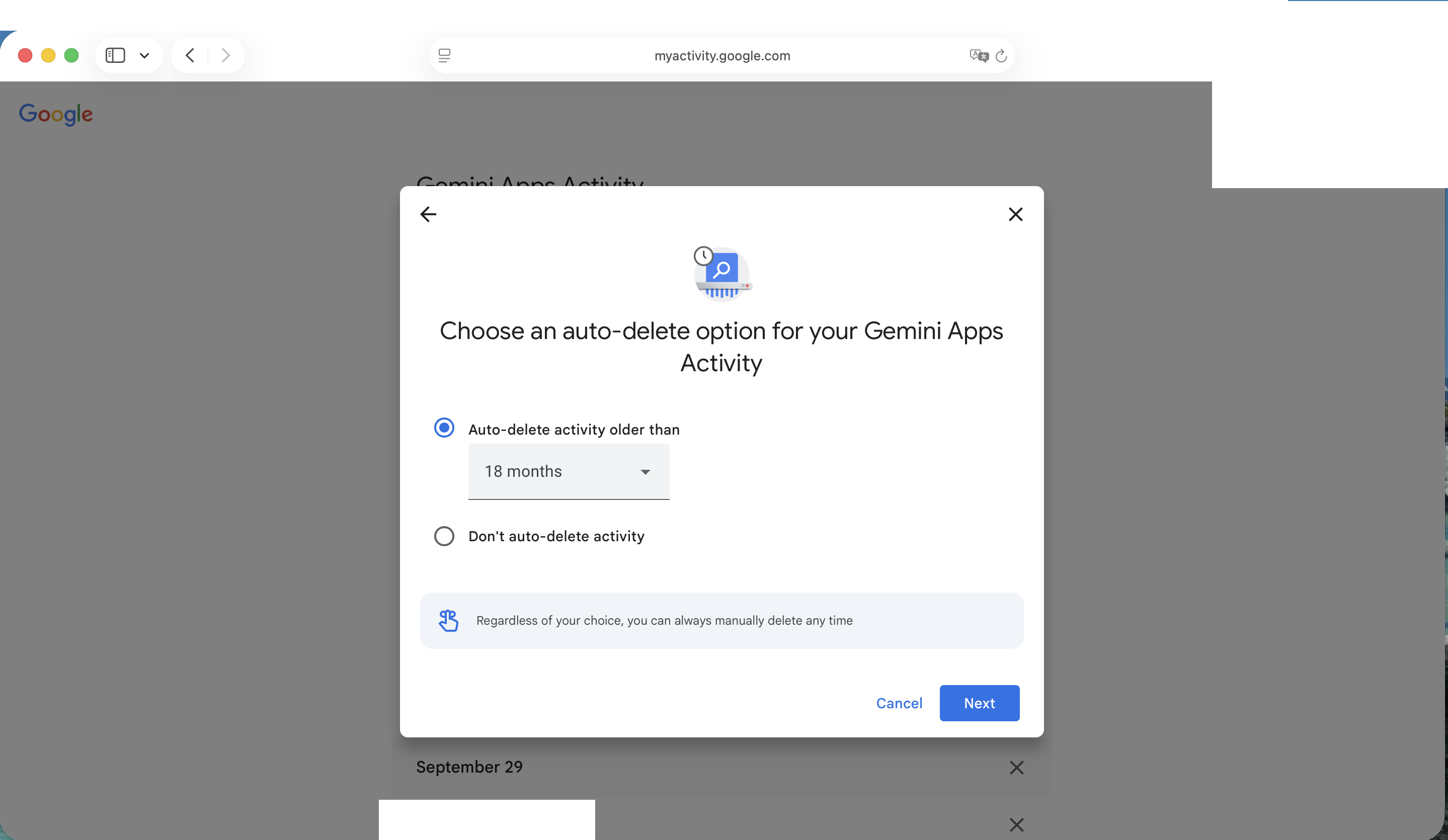
Or you can delete recent activity within a certain time period.
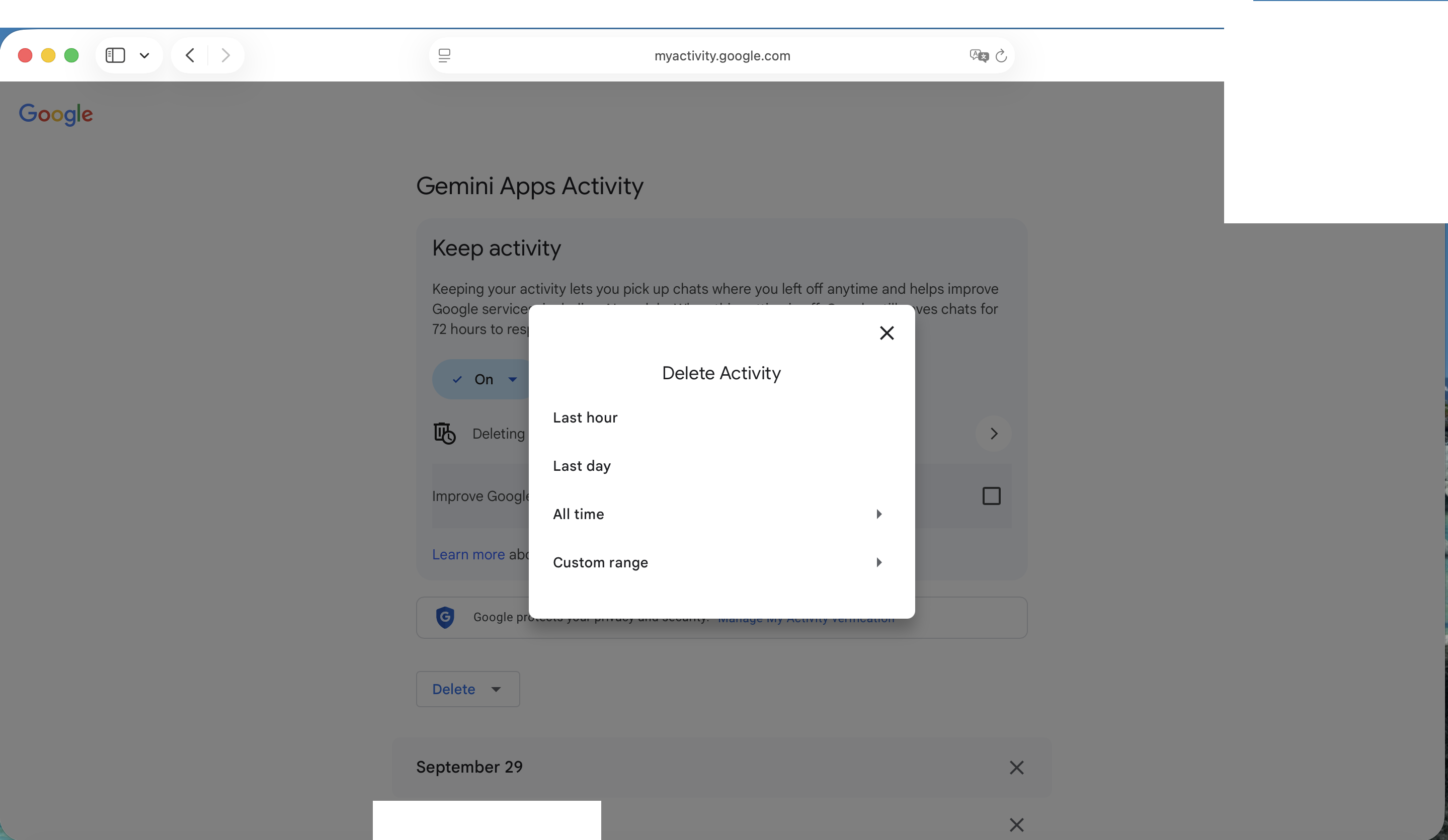
3. Public Links
Risk: Private Conversations on Google
In late July, Fast Company reported that Google was indexing shareable links to ChatGPT conversations created when users shared these conversations. At the time, if ChatGPT users continued the conversation after creating the link, the new content in the chat would also be visible to anyone with access to the link. By contrast, ChatGPT and Anthropic’s Claude now explicitly state that only messages created within the conversation up to the point the link is shared will be visible. Later this year, it was revealed that Google had indexed shareable links to conversations from xAI’s Grok and Anthropic’s Claude.
Guide: Tracking and Protecting Your Public Links
Click the Gear symbol for Settings, then Your public links (on mobile, click your face or initials, then “Settings,” then “Your public links”).
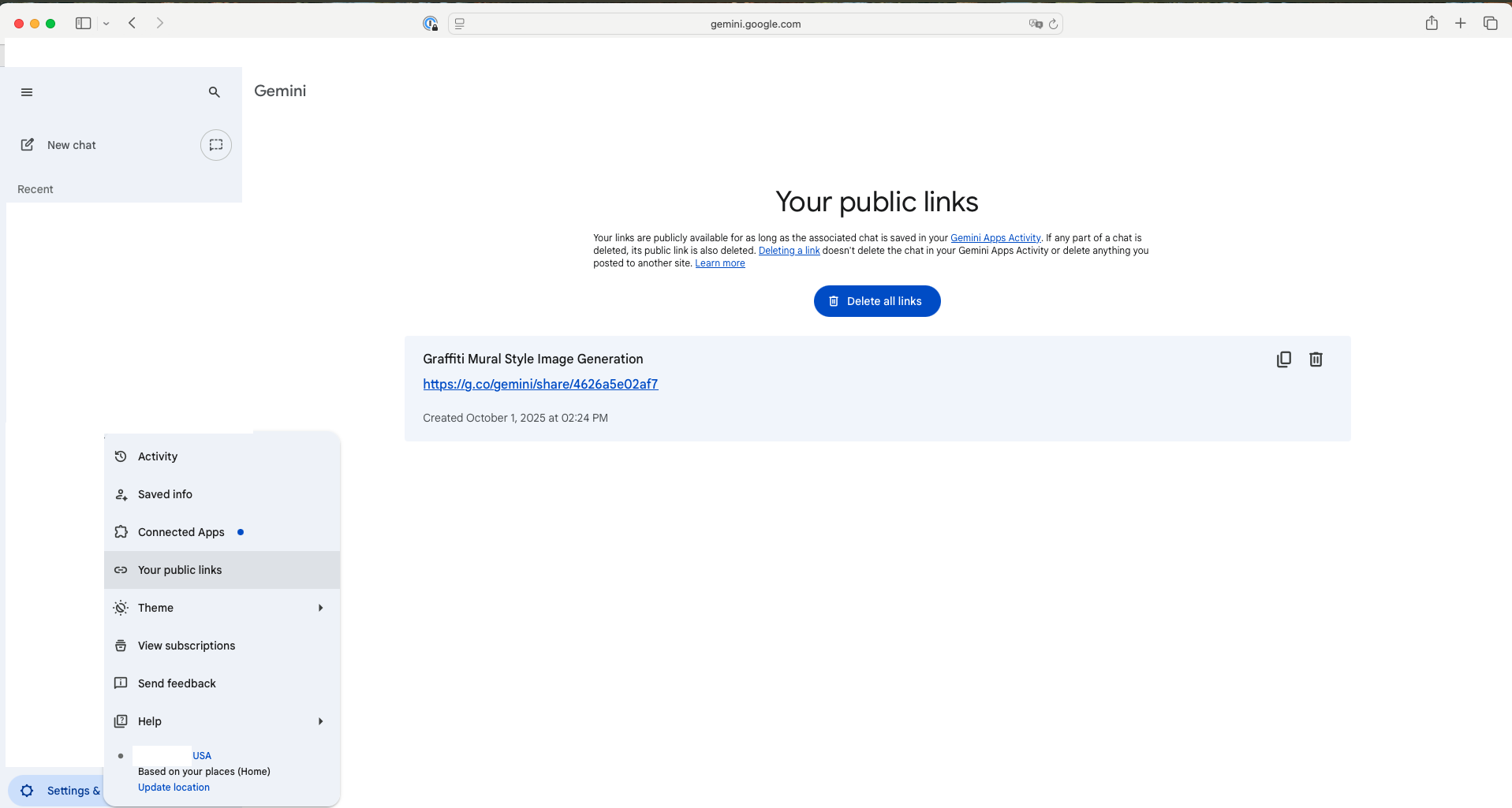 Screenshot of Google Gemini “Your public links.”
Screenshot of Google Gemini “Your public links.”
On my company website, I recently wrote a blog post showing how small businesses could use Google Gemini for image generation. “Need to Create a Wordcloud for Your Blog Post? Use Google Gemini (and a Piece of Paper).” I am now sharing the link to that chat to demonstrate how the public links privacy works in Google Gemini. The chat link is [here](https://g.co/gemini/share/4626a5e02af7.
You can see in the list above that it is my only public link. It includes the title of the chat, the URL, and the date and time created. Above the list are privacy warnings about creating and sharing links to a Gemini conversation. Based on my test of the shared link, chats added to the conversation after the link is shared do not appear, but I did not see this stated in Google’s warning compared to ChatGPT and Anthropic.
Additionally, you can delete all public links or delete just one specific public link.
