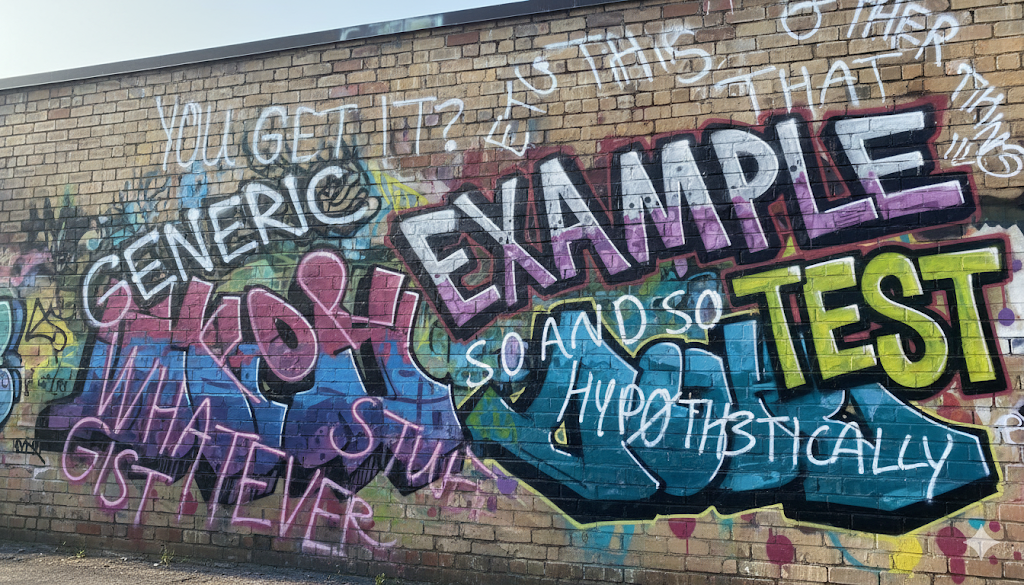Need to Create a Wordcloud for Your Blog Post? Use Google Gemini (and a Piece of Paper)
Paper to photo to Google Gemini
This simple workflow will be faster and give you more control over your output than using ChatGPT image generation. That’s because Google Gemini’s new image model, called “nano banana” (hence the banana emoji next to the image generation option) is a better AI model of editing photos without changing too much. Gemini also generates images more quickly than GPT-5. My rule of thumb for images is: if you want to change some specific, use Gemini; if you want to create something creative from scratch, use ChatGPT.
Step 1: Handwriting
Start by writing the wordcloud you want. For my example, I wrote a bunch of generic terms that popped into my head like “example” and “whatever.” If you can’t think of the words you want, you can always generate a short list with Gemini. Vary the direction and size of the writing to make the final image more visually interesting.
Step 2: Photo of the Handwriting
Take a photo of the piece of paper. Crop out the background.
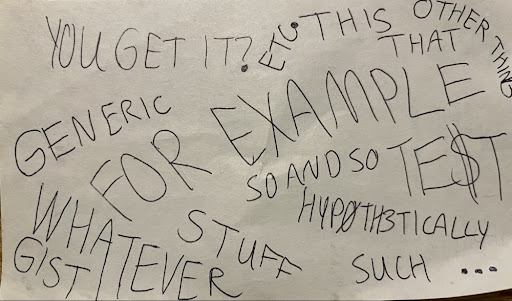
Step 3: Prompt Gemini
Upload the photo of the handwriting the paper to Gemini with a prompt, such as:
Turn these words into the style of a graffiti mural. It should only take a few second to generate the output image. My resulting image was